To turn on full Catalogue Mode for your WooCommerce store you need to navigate to WooCommerce -> StoreCustomizer -> Catalogue Mode in your WordPress Dashboard and then Enable Catalogue Mode.
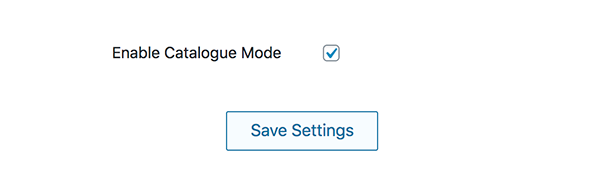
Once that is on and you’ve clicked Save Settings, you then need to go to Customize -> StoreCustomizer -> WC Catalogue Mode.
First, choose if you would like to apply the Catalogue Mode settings to All Products or only to Selected Products.
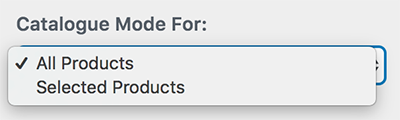
If you choose selected product, you will then get extra option to enter the ID’s of the products you’d like to apply the Catalogue Mode settings to, as well as an extra setting to Show Product ID’s for Administrators.
This will display the product ID on the front-end of the website, but it will only display for the Admin user… This is so you can easily get the product ID if you need to, at any time for any reason.
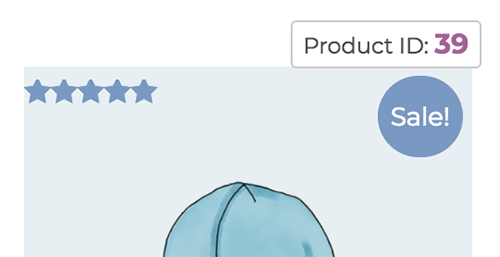
You can then easily enter each ID of the products you want to apply the Catalogue Mode settings to.
You enter each ID in as a comma (,) separated list.
Eg: 38, 40, 41
The settings for WooCommerce Catalogue Mode
Remove Shop Page Buttons – Will remove the default action button for the WooCommerce shop and archive pages.
Shop Page Price – You can choose to remove the Shop and Archive/Category page prices, or replace the price with your own custom text.
Remove Product Page Buttons – Will remove the Add to Cart section on the product single pages.
Product Page Price – You can choose to remove the product single page prices, or replace the price with your own custom text.
Hide Cart & Checkout Pages – This setting will disable the Cart page and the Checkout page so your users cannot process and orders.
Catalogue Mode notice
We’ve also enabled the option to turn on a WooCommerce Catalogue Mode notice… This is for is you are only temporarily turning on Catalogue Mode and would like to tell your customers you will be selling products soon or and other notice you may want to display to your site visitors.

You can also customize the design of the Catalogue Mode notice.
